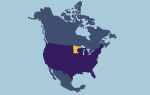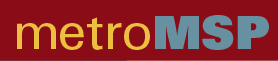
|
|
|||||
|
|
Training Download the latest Training PowerPoint, featuring Google mapping. Using the Site Search for Available Buildings or Sites Search for Communities or Community Information Create Demographic, Workforce, Business or Consumer Expenditure Reports Site Maintenance and Uploads (MetroMSP Partners only) Instructions for uploading Upload redevelopment or transit station areas, publicly owned industrial parks
Search for Available Buildings or Sites To find available commercial/industrial buildings or sites, click the Search button in the lower left corner of the screen at metromsp.zoomprospector.com and select Buildings or Sites. Identify the type of property you seek (office, retail, special or industrial). The “special” category includes redevelopment and transit station areas. You can further define the search based on the minimum and maximum size (in square feet or acres) and the status of the property (for sale or for lease). You may also refine the search based on geography by clicking on the cities or counties tab. Then double-click to select the cities or counties of interest, or use the + sign to add them to your list before clicking the orange Search Buildings or Sites arrow on the right. Properties matching your search requirements will appear in a new window , displayed on both a map and a thumbnail report below the map. In default mode, properties will be displayed in groups of six. To view all properties meeting your search criteria on the map simultaneously, click on Advanced and choose View All. To get detailed information about any of these properties, click on Full Report in the callout on the map. Or, move your cursor over the thumbnail listings below the map to display a menu of options. Click on View Reports to access a detailed property report as well as other demographic and business reports.
Search for Communities or Community Information To search for Communities or Community information, click the gold Search button in the lower left corner of the screen at metromsp.zoomprospector.com and select Communities. You can also click on the Cities or Counties tab, then double-click to select the cities or counties of interest,. Or, use the + sign to add them to a list before clicking the orange Search Communities arrow on the right. Icons will appear on the map identifying the selected cities. Thumbnail profiles appear below the map and include information on population, labor force, job growth, educational attainment, income, and transportation related factors. Click the map icon to reveal a menu providing access to a full community report as well as labor force, demographic and consumer spending reports. You can also scroll down the page and access these reports using the Community, Labor Force, Demographics and Consumer Spending tabs. The menu that appears after clicking on Communities also permits a search for communities based on Population (population size, labor force size, unemployment rate, and median age); Labor Force (education and employment characteristics); Transportation (commute time, airport/interstate or rail line proximity). The Budgets tab identifies home values and household income in a community.
You can save information on properties, businesses, and communities for easy retrieval on future visits to the website by scrolling over a thumbnail and clicking Save to Folder. View your saved information in the future by clicking the gold My Folder button on the right side of the website. You can print information by clicking on Print in the grey bar below the map (left side). Export the information to Adobe, Excel, Word or e-mail by clicking on Export in the grey bar below the map.
Create Demographic, Workforce, Business or Consumer Expenditure Reports After selecting a property, click on the property icon on the map for a menu of demographic, workforce, business, and consumer expenditure reports. The report you choose will open in a new web page. The reports reflect a default radius setting which you can alter. Click on Modify Report (gold letters on the right side) to specify an alternate radius or drive time.and click Generate. The initial business report screen identifies the total number of businesses, employees and estimated sales by industry sector. Businesses appear on the map as dots, color-coded to reflect the industry sector to which that business belongs as shown in the list below the map. Click on any dot on the map to generate a thumbnail sketch of that business, including name, industry, estimated employment and sales. Or in the list below the map, click on the sectors and subsectors of interest to reveal a list of company names with estimated sales and employment numbers.
Most map features are controlled on a menu bar with dark grey letters immediately below the map. The Zoom and Pan features are controlled using tools along the upper left edge of the map. Map Tools – Pinpoint, Measure, Area Selection (Polygon), Area Selection (Radius), Drag Zoom & Print Pinpoint – drop a pin at any location on the map to learn more about that location Google Map Views – Main, Satellite, Hybrid, Terrain, or Street Click the word Map in the dark grey letters at the bottom of the map to alter the default map setting (Main) for additional information or a different perspective on sites. The Satellite view provides an aerial photo perspective; Hybrid adds street names to the aerial photo perspective; Terrain includes topographic features; and the Street view allows the user to view a building or site from an adjacent roadway. Click Overlays to control map features, including Points of Interest (commuter, bus rapid and light rail transit corridors, airports, ports, hospitals and colleges); Map Layers including railroad, city and county layers; and Demographics. Click on the demographic layers to generate “heat maps” providing a rich graphic representation of population characteristics, including education, age, income, concentrations of small and start-up businesses, venture capital and more. A scale on the left side of the map controls the degree of zoom. To zoom in closer, move the horizontal bar up toward the + symbol; for a wider view, move the bar down toward the – symbol. To pan the map in any direction, click any point on the map and drag it to reveal the area of interest. Or click on the directional arrows on the round button in the upper left hand corner. Click on the hand in the middle to return to the last result.
|
|